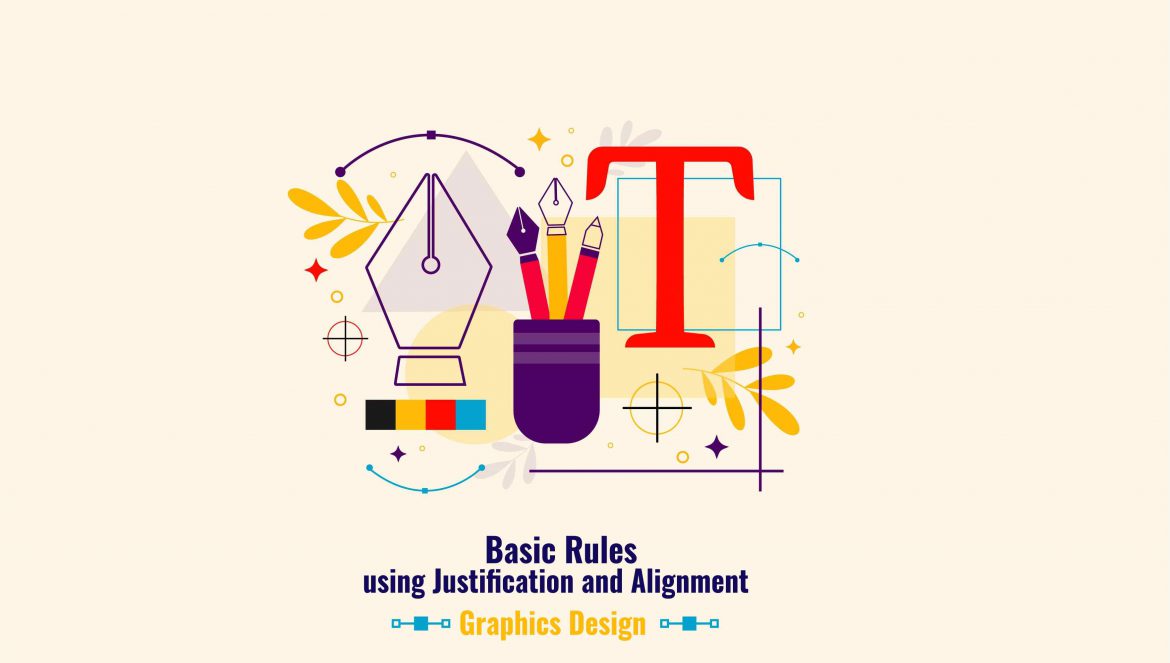Basic Rules to follow while using Justification and Alignment in Graphic Design
Graphic designers have to convey the message by means of visual media. Using text in their design is a core aspect in order to communicate the message to the intended audience. The manner in which you choose to place the text would ultimately decide the impact as well as the readability of the content. As graphic design starts to gain a larger share in the world dominated by visual content, it is important to know the nitty-gritty in order to function as a reputed graphic designer. Alignment and justification are two of the biggest features that you have to consider while you are designing the content. If you are interested to do a course in graphic design training in Kolkata that would land you a respectable job you have to check out the website of George Animatrix which is the most notable training institute.
What is Justification?
Justification in the text refers to the process by which it has a unified length created by increasing the spacing between the words. The structured shape of the justified text can at the beginning look neater yet the disadvantage posed by it is that it can create some unwanted rivers or gaps which might affect the overall design pattern. The hard edges on both sides as opposed to the soft edge of the left-aligned text makes it look neater whereas the design may appear disorganised owing to the presence of unpleasant rivers or gaps. As it is the responsibility of the graphic designer to make the content aesthetically appealing you have to be careful to create functional and eye-catching designs. The chief essential feature of a design with text is smooth readability. It is believed that left-aligned text facilitates easier reading due to the different levels of the lines which helps the reader to track the place where they have left off reading.
Hyphenation
Although many designers step away from using Hyphenation as it can create short sections of words at the end or beginning of a line yet when used judiciously, it can prove to be a great tool. In order to improve the spacing between words, you can employ Hyphenation by using the shortcut Cmd+Opt+Shift+H or Ctrl+Alt+Shift+H but it can introduce certain issues as well. You can go to the additional options within the Type tool and choose Hyphenation and in this dialogue box, you can enter the value of how long the word must be in order to be hyphenated, the minimum number of letters at the start or end of a line, and even decide whether you want better spacing or lesser number of hyphens.
Optical Margin Alignment
By going to the additional options within the Type tool, Justification can be chosen and by adjusting the settings a better graphic gets created.
Word Spacing – adjusting this feature will help you to avoid unwanted gaps and keep the spacing together.
Letter Spacing – InDesign does not offer this option by default. Nevertheless, some tweaks can help to remove gaps and potentially reduce the number of lines in the text frame.
Glyph Scaling – by default in InDesign the characters are not set to scale up or down but the appearance of the text can be improved by adding a little tolerance.
Composer Settings – Adobe Paragraph Composer is the default setting which is usually fine but if you are working with small portions of text and want better control over keeping certain words on one line, this can be changed to Adobe Single Composer. When adding a soft break (Shift + Enter) instead of the whole text frame only the following lines get affected.
Tips for Using Alignment
While using Left or Right Alignment you should keep in mind the following points –
Hyphenation – Left or right-aligned texts do not need hyphens unless there is a very narrow line length to make the edge look less ragged.
Balance Ragged Lines – You have the option of creating a slightly more refined edge by choosing Balance Ragged Lines.
In the general case, justification is great when you have a lot of text to condense into close columns. With the help of Justification, you will be able to create imaginary boundaries between the columns. If you have space between columns then to increase the readability left-aligned text can be used.
George Animatrix School of Animation offers diverse courses in the field of multimedia to help career-minded individuals to build a suitable career. If you are interested to pursue graphic design training, go for any of the two courses offered by this institute – Web and Graphics Design Course in Kolkata, and Dual Certification in Graphics and Editing. The courses focus on providing comprehensive knowledge of advanced features & software that allow the candidates to develop better graphic projects and transform the edited images into different file formats depending on the specific needs.